Game Room Help |
A scrollable mahjong game room will show active players and their game tables like in the picture below where a default green background was selected.
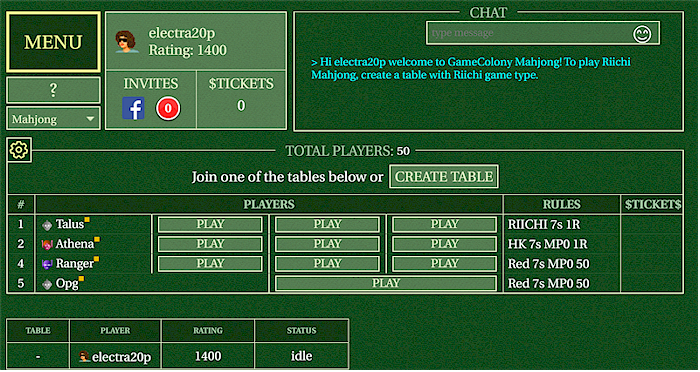
In the top-left corner of the game room, you can see the Menu button, your account and your invitations. All these areas are selectable. You can, for example, select your account and see futher details.
In the top right corner, you can see the scrollable game room chat.
The main part of the game room screen shows players and their games. Open tables have a 'Play' button. You can play, chat, watch other people play, select invitations, etc.
It is possible to see a sorted list of individual players. If you scroll the game room screen down to where the tables' listing finishes, you will see a list of players where you will be able to select any column heading in that list to sort players, e.g. by their rating or status.
You can play, chat, watch other people play, select invitations, etc.
Mahjong Table shows your open tiles on the bottom and game-related prompt in the middle of the board. Your opponent's chat messages appear momentarily inside the chat clouds next to opponent's avatars. You can also use a chat cloud in the top left corner to chat and check out the common chat area.
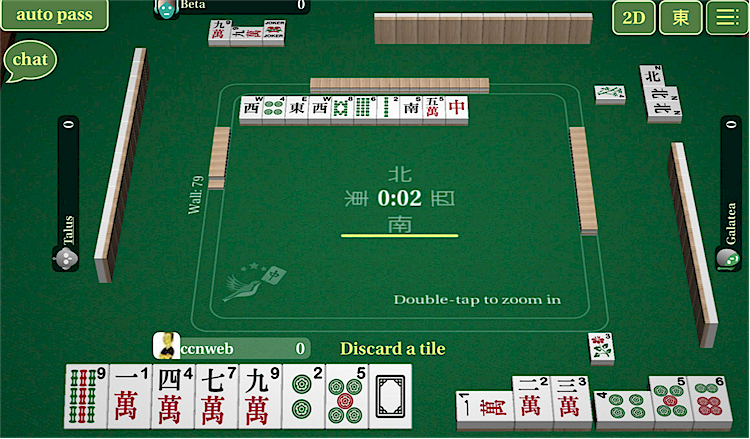
If there are several players or watchers sitting at a table, you will be able to select a player name to chat to.